Transferring your WordPress sites to a new host and domain can be a daunting task, but fear not! We’re here to help you navigate through the process and ensure that your valuable data remains intact. Losing important content is the last thing anyone wants, so let’s explore some of the easiest ways to transfer data without any loss.

Step 1: Remove all plugins
To kick off the transfer process, it’s crucial to remove all plugins. While WordPress is designed to facilitate smooth data transfers, some plugins may not have that capability, potentially leading to data loss. Here’s how to remove plugins:
- Go to your WordPress admin page.
- Click on “Plugins” in the sidebar menu.
- Select “Installed Plugins.”
- Mark all plugins.
- Choose “Bulk Actions.”
- Click “Deactivate.”
- Finally, hit “Apply.”
Step 2: Data Backup
While WordPress sites generally have automatic data backups, it’s always wise to manually back up your data to ensure its safety. For an accurate backup, follow the necessary steps. One popular method involves using an application called SQL, which automatically downloads data from your WordPress site. Remember to save changes to the SQL file regularly to avoid any potential data loss.
Additionally, it’s essential to have a WordPress installation folder saved on your computer to prevent any mishaps. Several applications, such as FileZilla, can assist you in backing up your data, commonly known as FTP (File Transfer Protocol).
Step 3: Using a Plugin for Backup
To simplify the backup process, you can utilize the Updrafts Plus Backup and Restoration plugin. Once installed, activate the plugin to get started. Follow these steps:
- Go to “Settings” and click on “Updrafts Plus Backups.”
- Select “Backup.”
The time required for backup preparation varies depending on the size of your files. The Updrafts Plus Backup plugin offers a fast and efficient way to back up your data.

Step 4: Uploading the Backup
Before uploading your backup, there are a few things to note and correct. Log in to phpMyAdmin on your new host and create a new database. Remember the name of this database for future reference.
Uploading Backup via WordPress Dashboard
- Access WordPress Dashboard: Log in to your WordPress website’s admin dashboard.
- Navigate to Plugins: Click on “Plugins” in the left-hand menu.
- Add New Plugin: Click on “Add New” to add a new plugin.
- Install Backup Plugin: If you haven’t already installed a backup plugin, search for one in the plugin repository. Popular backup plugins include UpdraftPlus, BackupBuddy, and WPvivid Backup Plugin. Install and activate the plugin of your choice.
- Access Backup Settings: Once the backup plugin is activated, you’ll usually find its settings under a new menu item, such as “Backup” or “Settings” in the WordPress dashboard.
- Upload Backup: Look for an option to upload a backup file within the plugin settings. This could be labeled as “Restore” or “Upload Backup.” Click on this option.
- Select Backup File: Choose the backup file you want to upload from your computer. This file should be in the format supported by the backup plugin you’re using.
- Start Upload: Once you’ve selected the backup file, initiate the upload process. The plugin will begin uploading and restoring your website from the backup file.
- Follow Instructions: Depending on the plugin, you may need to follow additional instructions or confirm settings during the upload process.
- Completion: Once the upload is complete, you should receive a confirmation message. Your website should now be restored to the state captured in the backup file.
Method 2: Using FTP
If you have a backup file that wasn’t created using a WordPress backup plugin or if you prefer to upload the backup manually, you can use FTP (File Transfer Protocol) to upload the backup file to your WordPress site’s directory.
- Access Your Hosting Account: Log in to your web hosting account’s control panel.
- Navigate to FTP: Access the FTP section or use an FTP client (such as FileZilla) to connect to your website’s server.
- Locate WordPress Directory: Navigate to the directory where your WordPress files are stored. This is typically the “public_html” directory or a subdirectory within it.
- Upload Backup File: Upload the backup file to the appropriate directory. If you’re restoring a full backup, you may need to overwrite existing files. Exercise caution to avoid data loss.
- Verify Upload: Once the upload is complete, verify that the backup file is in the correct location on your server.
- Restore Backup: Depending on the backup file format and contents, you may need to use additional tools or methods to restore the backup. This could involve using a WordPress migration plugin or manually importing database files.
- Test Website: After restoring the backup, thoroughly test your website to ensure that everything is functioning correctly.
Important Considerations:
- Always perform a backup of your current website before attempting to upload and restore a backup. This ensures that you have a fallback option in case anything goes wrong.
- Follow the instructions provided by your backup solution or hosting provider carefully to avoid potential issues during the upload and restoration process.
- If you’re unsure about any aspect of uploading or restoring a backup, consider seeking assistance from a web developer or technical support specialist.
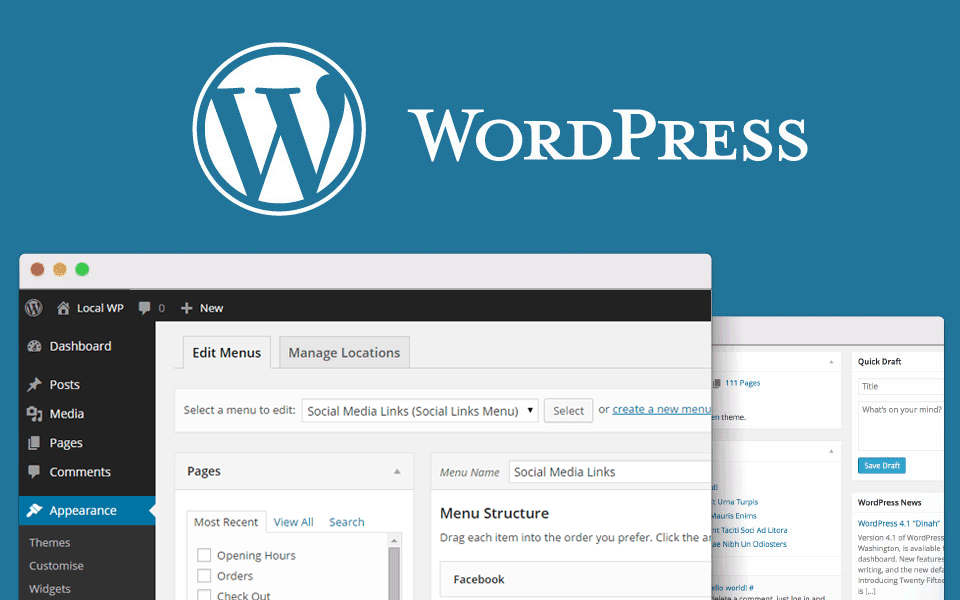
Step 5: Updating the File
Before uploading the file, edit the document with the previously saved items from your WordPress sites. To do this:
- Edit the file with the ZIP file.
- Locate the “wp-config.php” file and make the necessary edits.
In conclusion, while the process of backing up and uploading data during a WordPress site migration can be stressful, following the manual process makes it easier and faster, ultimately simplifying your work. Once you’ve completed the migration, you can relax and refresh by enjoying some online casino games.
Step 6: DNS Propagation
Once you have uploaded your backup and made the necessary edits, it’s time to update your domain’s DNS settings. This step allows your newly migrated site to go live and be accessible to visitors. DNS propagation can take some time, typically ranging from a few hours to 48 hours. During this period, some users may still see the old version of your site, while others will see the new version. Be patient and give it time to fully propagate across all DNS servers.
Step 7: Test and Debug
After the migration is complete and the DNS has propagated, it’s crucial to thoroughly test your site to ensure everything is functioning correctly. Check all links, forms, and functionality to ensure they work as expected. Pay attention to any error messages or broken elements and address them promptly. It’s also advisable to test your site across different devices and browsers to ensure optimal performance and compatibility.
Step 8: Redirects and SEO Considerations
To maintain your search engine rankings and ensure a smooth user experience, it’s essential to set up proper redirects from your old domain to the new one. This step ensures that visitors who access your old site will be automatically redirected to the corresponding pages on the new site. Implementing redirects also helps preserve your SEO efforts and prevents any loss in search engine rankings.
Additionally, update any internal links within your content to reflect the new domain. This includes updating links in blog posts, pages, menus, and any other navigational elements. By doing so, you maintain a consistent user experience and prevent broken or dead links.
Step 9: Monitor and Troubleshoot
Even after completing the migration, it’s crucial to monitor your site’s performance and address any potential issues promptly. Keep an eye on website analytics, server logs, and user feedback to identify any glitches or errors that may have occurred during the migration process. Regularly backup your site’s data to ensure you have a recent copy in case of any unforeseen events.
Things You Must Know About WordPress
WordPress is one of the most popular and versatile content management systems (CMS) in the world, powering millions of websites of all types and sizes. Whether you’re a beginner or an experienced user, here are some essential things you should know about WordPress:
Open Source Platform
WordPress is an open-source platform, which means it’s free to use, modify, and distribute. This accessibility has contributed to its widespread adoption and vibrant community of developers and users.
User-Friendly Interface
WordPress features a user-friendly interface that makes it easy for anyone, even those without coding experience, to create and manage websites. Its intuitive dashboard allows users to customize themes, add content, install plugins, and more with minimal technical knowledge.
Themes and plugins
WordPress offers a vast ecosystem of themes and plugins that enable users to customize and extend the functionality of their websites. Themes control the design and layout of a site, while plugins add specific features and functionality, such as contact forms, e-commerce capabilities, SEO optimization, and more.
SEO-Friendly
WordPress is inherently SEO-friendly, with features that help websites rank well in search engine results. Built-in features like clean permalink structure, customizable meta tags, and XML sitemap generation make it easier for search engines to crawl and index WordPress sites.
Regular Updates and Security
WordPress is regularly updated with new features, improvements, and security patches to ensure the stability and security of websites. It’s essential to keep WordPress core, themes, and plugins up-to-date to minimize security vulnerabilities and maintain optimal performance.
Community Support
WordPress has a vast and active community of users, developers, designers, and enthusiasts who contribute to its growth and development. Community forums, online tutorials, meetups, and Word Camps provide valuable resources and support for WordPress users at all levels.
Content Management Capabilities
WordPress excels as a content management system, offering robust features for creating, organizing, and publishing content. Users can easily add and edit pages, posts, media, and other content types using the built-in editor and media library.
Scalability and Flexibility
WordPress is highly scalable and flexible, making it suitable for websites of all sizes, from personal blogs to enterprise-level e-commerce sites. Its modular architecture allows users to scale their websites as needed and adapt them to changing requirements over time.
Mobile Responsiveness
With the increasing prevalence of mobile devices, WordPress prioritizes mobile responsiveness, ensuring that websites display and function seamlessly across various screen sizes and devices. Many WordPress themes are designed with mobile-first principles to provide an optimal user experience on smartphones and tablets.
Multilingual Support
WordPress offers multilingual support through plugins like WPML and Polylang, allowing users to create websites in multiple languages and reach a global audience. These plugins make it easy to translate content, manage language-specific versions of a site, and cater to diverse audiences.
Conclusion
Migrating WordPress sites to a new domain and hosting requires careful planning, attention to detail, and patience. By following the steps outlined above and utilizing the resources available, you can successfully transfer your site without losing any valuable data. At Aristoplay, we are dedicated to providing you with the knowledge and support you need to make this process as seamless as possible. Should you have any questions or require assistance, please don’t hesitate to reach out to our team. Happy migrating!
FAQS
How do I migrate my WordPress site to a new domain and hosting provider?
Migrating a WordPress site involves several steps, including backing up your site, exporting/importing the database, transferring files, and updating domain settings. You can use plugins like Duplicator or All-in-One WP Migration to simplify the process.
Will migrating my WordPress site affect its SEO rankings?
When done correctly, migrating your WordPress site should not significantly impact its SEO rankings. However, it’s essential to set up proper 301 redirects from the old domain to the new one and notify search engines of the change using tools like Google Search Console.
How can I ensure a smooth migration process without losing any data or functionality?
Before starting the migration process, thoroughly backup your WordPress site, including the database and files. Test the migration on a staging site or local environment to identify and resolve any issues before making the switch live.
Can I migrate my WordPress site manually instead of using plugins?
Yes, you can migrate your WordPress site manually by exporting/importing the database, transferring files via FTP, and updating configuration settings. This method requires more technical knowledge but offers greater control over the migration process.
What should I do after migrating my WordPress site to ensure everything is working correctly?
After migrating your WordPress site, thoroughly test its functionality, including page navigation, forms, media files, and plugins. Check for broken links, missing images, and other issues, and address them promptly. Additionally, monitor site performance and SEO rankings to ensure everything is functioning as expected on the new domain and hosting.
How long does it take to migrate a WordPress site to a new domain and hosting provider?
The time it takes to migrate a WordPress site depends on various factors, including the size of the site, complexity of the migration process, and technical proficiency. In general, the migration process can take anywhere from a few hours to a few days, depending on the circumstances.
What should I do if I encounter errors or issues during the migration process?
If you encounter errors or issues during the migration process, don’t panic. Refer to the backup of your WordPress site and database to restore any lost data or functionality. You can also seek assistance from your hosting provider or WordPress community forums for troubleshooting tips and solutions.